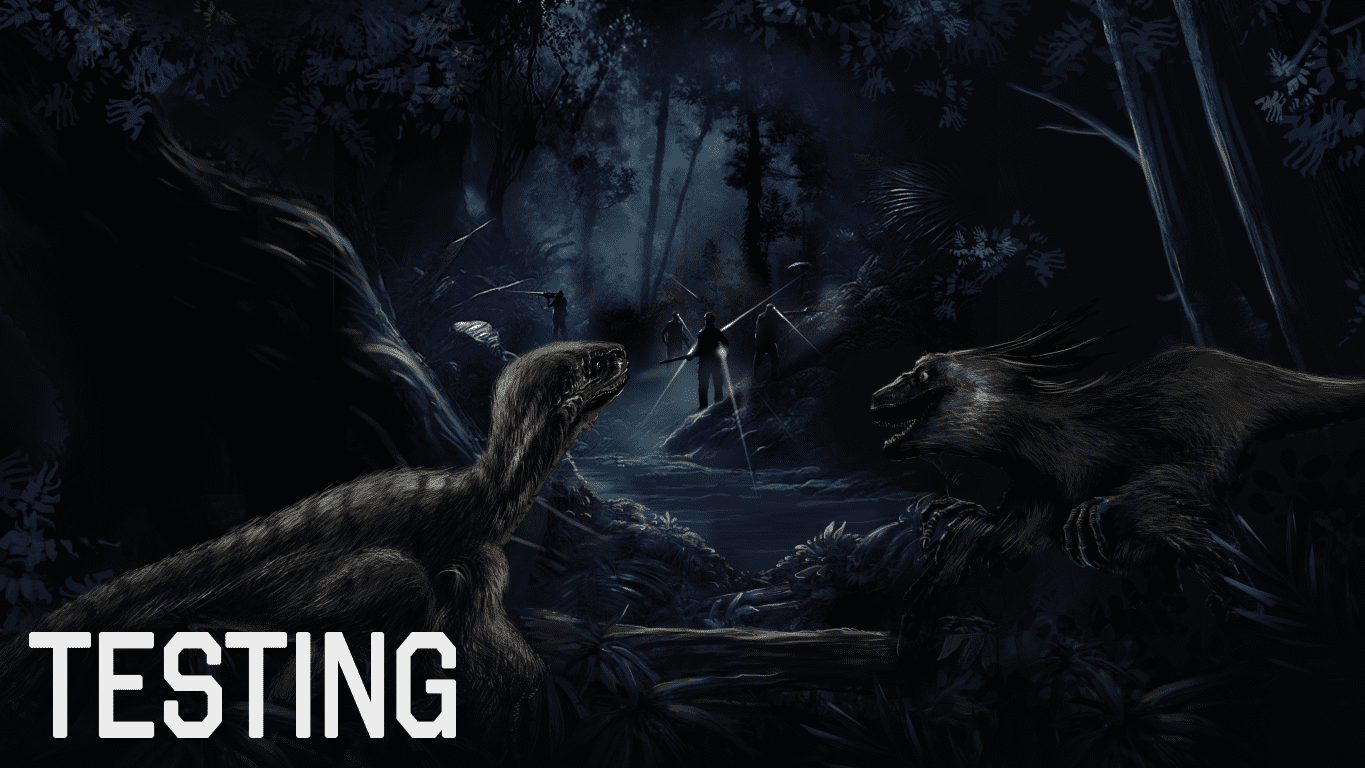
Greetings dinosaur hunters!
We invite you to participate in testing of the new custom map editor! You can help us by trying out the test version as we want to hear your feedback on the current set of features. Check out instructions in this post and video user guide.
Here is a user guide video of the custom map editor which showcases it’s main features:
The current features of the custom map editor are:
- Terrain creation tool: Alter terrain height, textures and grass with help of automatic generation
- Create mountains: Place mountain stamps to speed up terrain creation
- Area creation tool: Create different areas and biomes to different areas
- Road tool: Create roads that follow environment shapes
- Create objects: Place single objects on the map
- Create special locations
- Testing menu with possibility to walk in the map, change time of day and place posing players
- Define which dinosaurs will spawn on the map
- Automatic generation of gameplay elements
- Publish to Steam Workshop and play in multiplayer workshop map
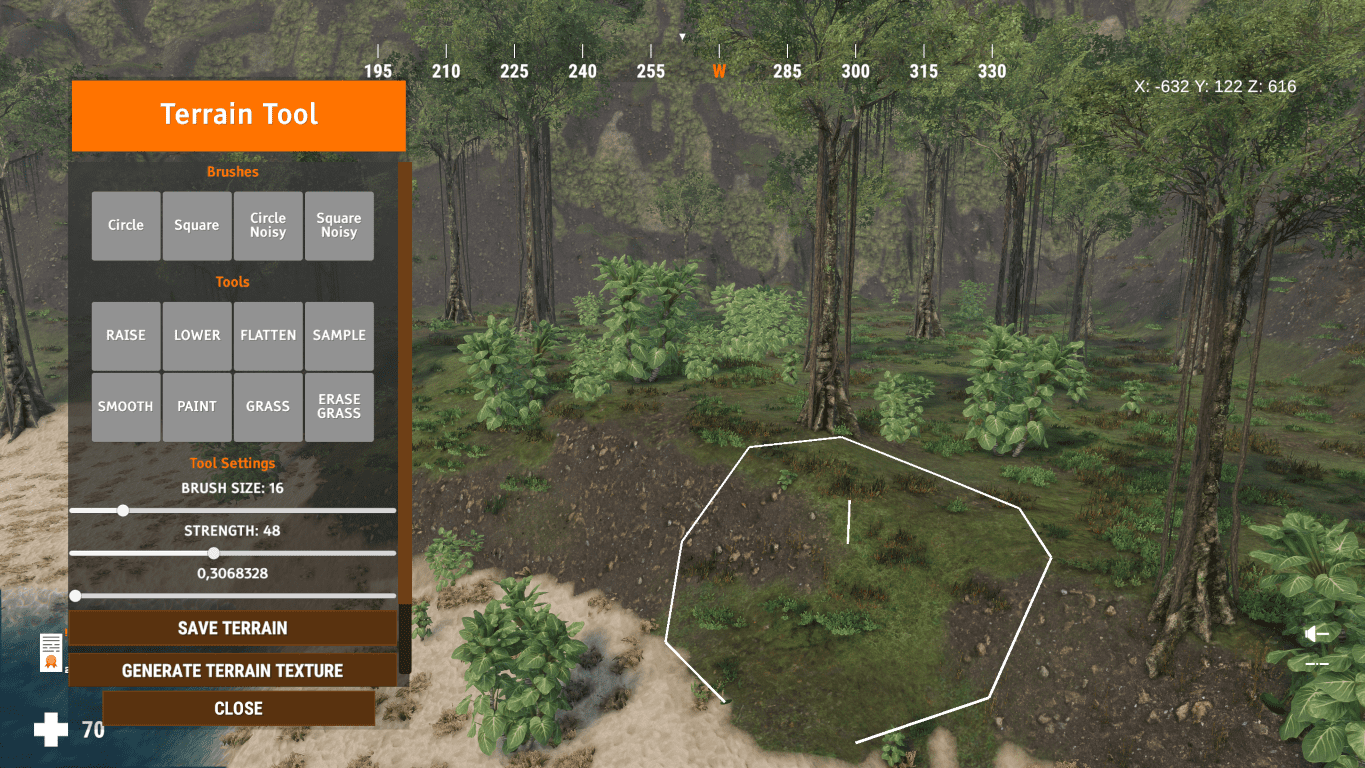
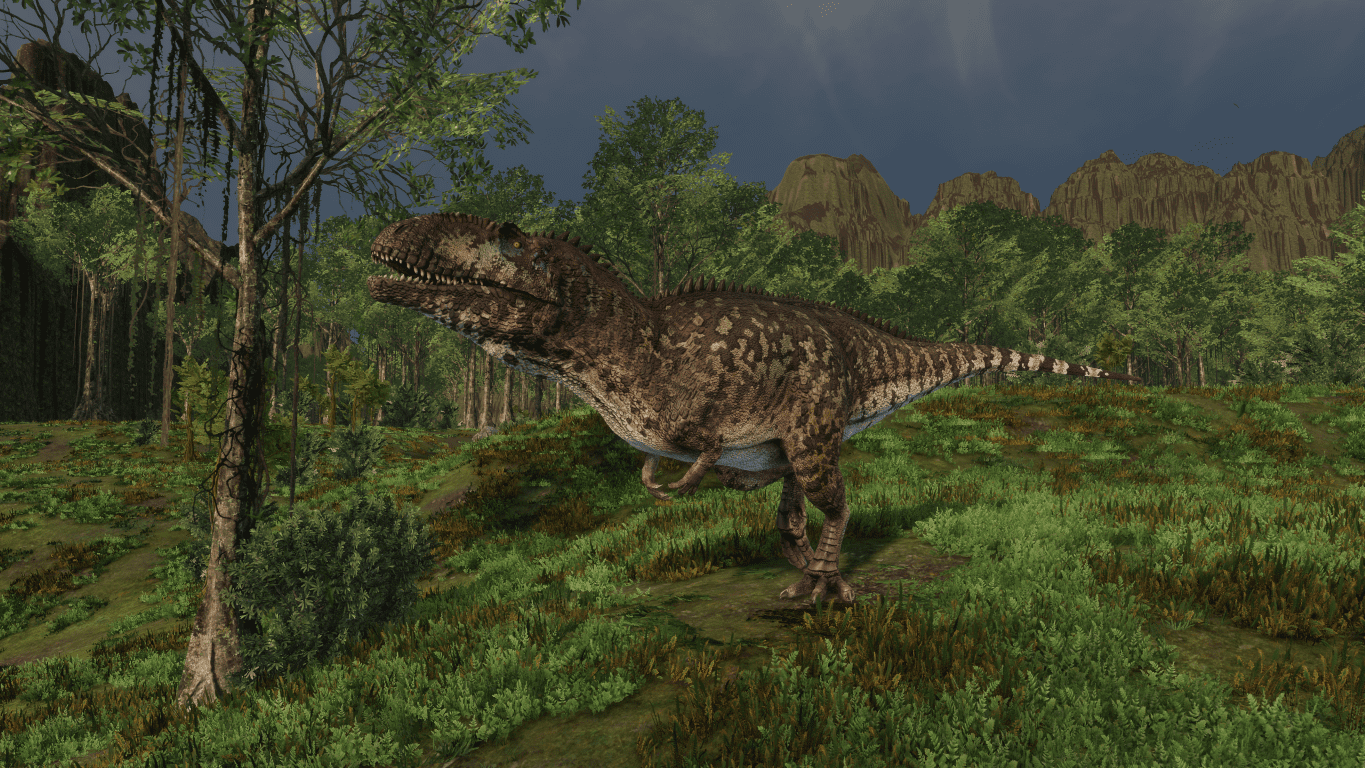
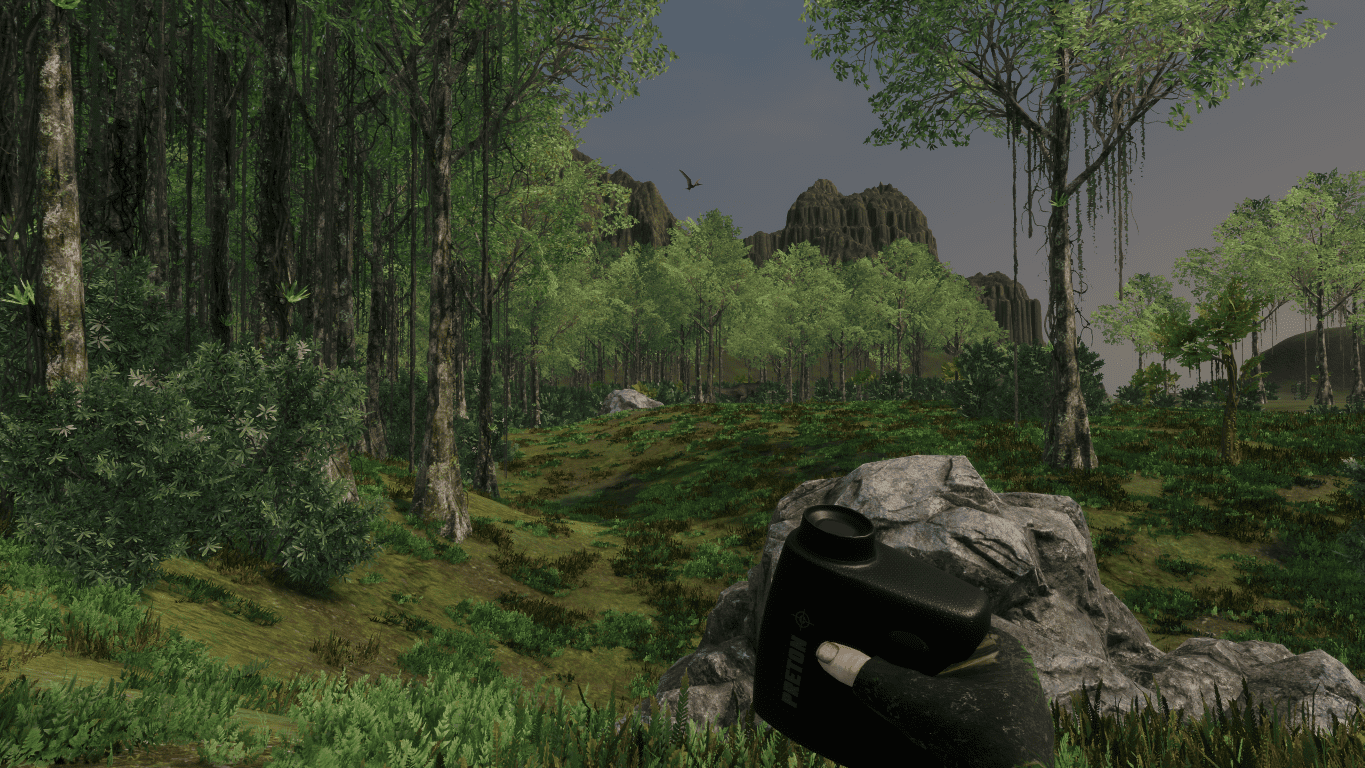
Things to take into account before starting testing
The testing version of the game utilizes different server. You won’t be using the same player in the test version but start from zero with a fresh player (if you didn’t participate in development testing before). Once you move back to the main server you will continue progress with your existing account and lose any progress made in the test server.
Before you start transferring your game into the open testing mode please make a backup of your player.txt file. It can be found in %steamlibrary_folder%/Prehistoric Hunt/Prehistoric_Hunt_Data/player.txt . The file contains your trophy lodge setup and it will be overwritten if you don’t take a backup. Once you move back from the test version to the actual game you can copy this backup file back to it’s original location.
Please note that when you have the test build active you cannot launch the actual game. When you want to switch back to it in the Betas-menu you will need to choose ‘None’ to get back. You can freely switch between the versions.
Instructions how to get the test version
Right click the game name in Steam library list view and choose ‘Properties’. Then choose tab ‘Betas’. From the dropdown choose “public_test”. Steam will now download the test version and you’ll see in your library view instead of “Prehistoric Hunt” name “Prehistoric Hunt [public_test].
Testing the custom map editor
Watch the video in the beginning of this post to learn the main features.
Please note that some generation operations might freeze the game for a few seconds while they are running. It’s advisable to wait for them to complete without clicking anywhere.
You will find the custom map editor in the main menu by going to PLAY – MAP EDITOR. When starting your first map choose CREATE NEW MAP and when you come back to edit it choose EDIT MAP.
Created maps are stored in %steamlibrary_folder%/Prehistoric Hunt/Prehistoric_Hunt_Data/maps/ with own folder for each map. We recommend you to backup this folder regularly so you can revert unwanted changes!
We will summarize feedback on our Discord about the tool.
Thank you for your support! 😊
